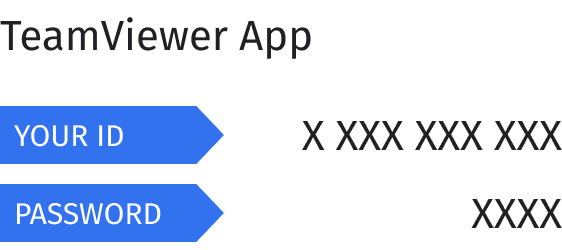Privacy preferences center
When you visit any website, the website may store or retrieve information from your browser, especially in the form of cookies. This information may relate to you, or your device and is used primarily to ensure the expected operation of the site. The information obtained in this way usually does not directly identify you, but can provide you with a more personalized experience when using our site. Because we respect your right to privacy, you can disable certain types of cookies. Prohibiting certain cookies may affect your user experience of the site and the services we offer. By activating the cookies below, you agree that your personal data may be transferred to third countries. You can find more information about the transfer and related risks in our Policy for the use of cookies.
Necessary cookies
Always active
Necessary cookies enable core functionality of the website such as security, network management.
You may disable these by changing your browser settings, but this may affect how the website functions.
Third party tool Google Analytics allow us to improve our website by reporting how you use it.
The cookies collect information in a way that does not directly identify anyone.
Marketing cookies are used to track visitors across websites. The intention is to display ads that are relevant and
engaging for the individual user.