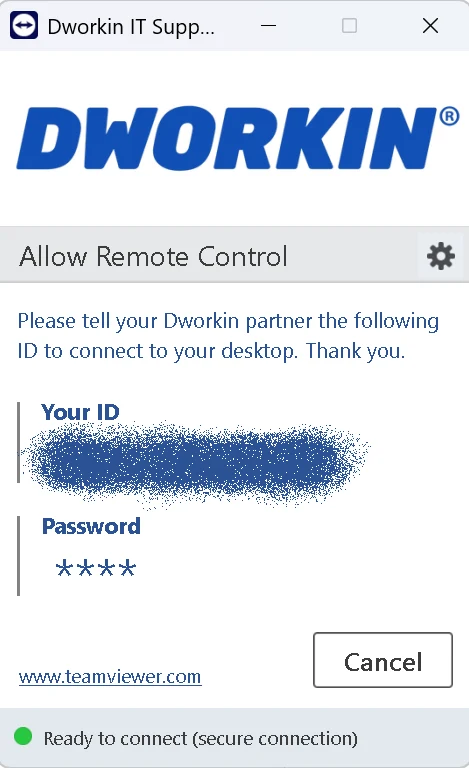You may be queued for a while. If you get an answering machine, do not panic. State your company and your user name. State your request and priority. Your message will be forwarded immediately to the technician on duty.
Preferred way to contact us if your email still works. Tell us what you need, give us your contact details. We will call/email you with a solution or to discuss the options available.
You will be asked to log in or register if this is your first visit. You can view all your previous tickets, self-service support options and knowledge articles. You can report an Incident or create a New Request.
Download our Customized Tool
TeamViewer enables our technician to remotely connect to your workstation through a secure connection.
Or use this URL to download: https://get.teamviewer.com/dworkin
Connect with specialist
If someone you do not recognize contacts you and says they are our technician, ask them to verify their identity. They should give you a QR code or a link to our website. This will display their picture, phone number and email address. Call them back on that number to make sure it is the right person.
Our specialist may need the following information about your device in order to help you quickly.
Your IP: 216.73.216.215
Operating system: Other
Browser: ClaudeBot (1.0)
Javascript: disabled
Tell us your Teamviewer ID
After launching TeamViewer, give our technician the +9 digit number and password (if visible).